安裝
在將TagList解壓縮放到$VIM資料匣後,在Windows XP下我們必需再安裝ctags,小弟是用cygwin的安裝方式。進入[cygwin的首頁]後,在首頁下方會看到一個setup.exe的程式下載處,抓下來執行後便開始安裝了,安裝的過程中我們要選擇從網路上取得套件、套件取得的server、安裝位置等,最後一步則是選擇套件,選擇套件記得一定要選ctags,它位於Devel下,如下圖(若是有需要,你可以一便在Devel下找到gcc及make的套件來安裝),之後點選下一步後就開始安裝了。(在ubuntu下安裝因為太簡單,應該就不用介紹了)
安裝完後,ctags會放在c:\cygwin\bin下,接著我們就設PATH變數好讓TagList找得到ctags程式,在「我的電腦」上按右鍵選內容,其它步驟請看下圖。
接著我們打開「命令提示字元」應該打ctags應該就能執行ctags了。
配置TagList
快速鍵我是用F6,所以我在vimrc加入:
map <F6> <ESC>:TlistToggle<CR> Menu我則是加在View底下,Menu加的方法請參考我以前我的[文章]。另外,底下是一些我覺得比較有機會用到TagList變數,我列在下方,後面都有註解,所以就自己看一下吧。
let Tlist_Show_One_File = 1 " Displaying tags for only one file~
let Tlist_Exist_OnlyWindow = 1 " if you are the last, kill yourself
let Tlist_Use_Right_Window = 0 " split to the right side of the screen
let Tlist_Sort_Type = "order" " sort by order or name
let Tlist_Display_Prototype = 0 " do not show prototypes and not tags in the taglist window.
let Tlist_Compart_Format = 1 " Remove extra information and blank lines from the taglist window.
let Tlist_GainFocus_On_ToggleOpen = 0 " Jump to taglist window on open.
let Tlist_Display_Tag_Scope = 1 " Show tag scope next to the tag name.
let Tlist_Close_On_Select = 0 " Close the taglist window when a file or tag is selected.
let Tlist_Enable_Fold_Column = 0 " Don't Show the fold indicator column in the taglist window.
let Tlist_WinWidth = 40
以上都都設定完後,以後只要按下F6就可以叫去TagList了,如下圖。


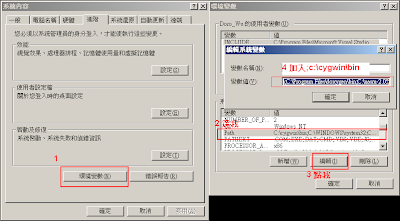




No comments:
Post a Comment